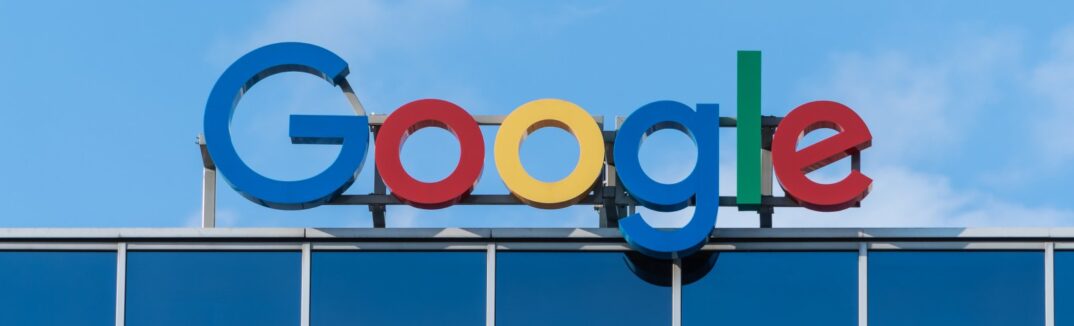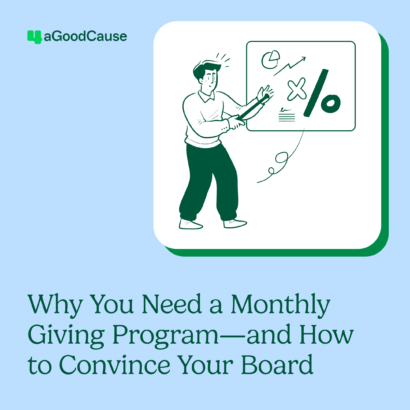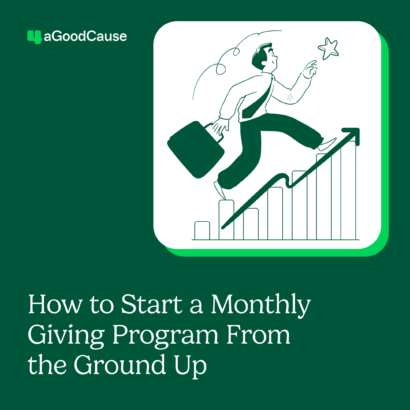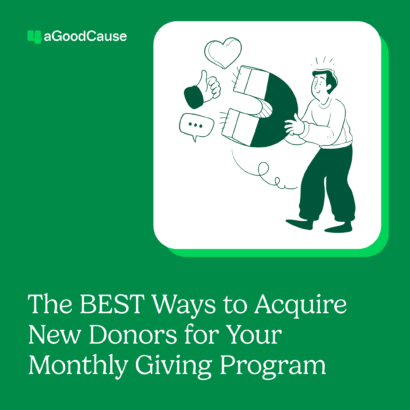If your nonprofit organization is not taking advantage of The Google Ad Grant, you are missing out on a huge free resource! The Google Ad Grant provides eligible nonprofits with up to $10,000 a month in in-kind Google Ads advertising each month. As an effort to ensure funding is being utilized wisely, Google has developed a set of stringent compliance policies for recipients. This begins with the process of applying for the Google Ad Grant.
Before Applying
Before you begin the process, you should first ensure that the website to which you will be directing your ads meets the Google Ad Grant requirements. It must be clear that your organization is mission-based, and not focused on commercial activity. Any ads on the site must be very limited, and you can not be running AdSense or affiliate ads. It is also important that your site be well organized and of good quality. Is it easy to navigate? Is there a clear call to action? Is there enough engaging content to be of interest to someone who clicks on your ads? Think about what your goals are in applying for the Google Ad Grant.
If your only goal is to increase donations, then it might not be a good fit for you. The Google Ad Grant is ideally suited for increasing awareness about your organization and bringing new visitors to your website. Keep in mind, someone who has never interacted with your organization before is unlikely to donate immediately, but if your website is engaging, that person might want to learn more and start building a relationship. There are plenty of tips you can read up on to improve your nonprofit’s website and have it ready for maximum exposure.
Application Process
If you have decided that you want to apply, you must first verify that your nonprofit is registered as a charitable organization. This includes getting validated by TechSoup or a TechSoup partner. Most nonprofits are already validated, but if your nonprofit is not already registered, you will need to go through the registration process. This typically takes one to two weeks but can take longer if there are any issues. You will need to have an email address that ends in the website domain of your organization. If you don’t, you will need to provide TechSoup with a copy of the IRS Determination Letter for your organization.
Once the TechSoup validation token is obtained, the next step is to apply for Google For Nonprofits. Not all nonprofits will be approved; governmental agencies, hospitals, and schools, for example, aren’t eligible. This is a fairly quick process and just involves verifying that your organization meets eligibility requirements and submitting your TechSoup validation token. Your application will be reviewed by Google, typically within 2 weeks.
Once your organization has been approved for Google for Nonprofits, you then need to be sure that Google Analytics is correctly installed on your website, and that you have administrator access. If you don’t have administrator access, you will need to determine who does and gain access. Analytics must be linked to the Google Ads account during the Google Ad Grant application process. If this is new to you, don’t worry! Getting up to speed with Google Analytics isn’t that difficult.
Once all of the aforementioned steps have been completed, you are ready to complete the application for the Google Ad Grant. This involves answering a few basic questions and setting up your first Google Ads campaign. Be sure you do not enter billing information at any point in the application process despite the fact that they will ask for it; doing so will mean you will have to start the whole process over.
It is important to be aware of Google’s Ad Grant and general Google Ads policies when you are creating your first campaign. Detailed instructions on how to get started can be found here. You will need to create at least one campaign with at least two ad groups, each of which contains at least two ads and have at least two Sitelinks. The maximum daily budget you are allocated is $329/day, so be sure that your campaigns do not exceed that amount. You will also need to have conversion tracking set up before submitting your application, which is why it is important to have Google Analytics correctly set up and accessible prior to beginning your application.
Once you have received notification that you have been approved for the Google Ad Grant, start adding campaigns to your account! Be sure to remember the following compliance guidelines when working on your Google Ads account:
Conversion Tracking
Conversion tracking must be set up in your account. It is a way for you to track your website goals, so some common examples would be tracking donations, form completions, and email sign-ups. You can not use your heavily trafficked landing pages as Destination goal types; you need to use duration or pages/session goals instead. Conversion tracking of monetary values, such as donations or sale of items, must use the Purchase/Sale conversion category.
You will need to manage and keep an eye on your conversions; having no conversions or too many conversions can cause your account to be deactivated until the reason can be determined and corrected. More detailed information on setting up conversion tracking can be found here.
Geotargeting
You must only target areas that are likely to benefit from your organization’s services. For example, if your organization only serves Chicago, it makes sense to target Chicago and surrounding areas. It does not make sense to target the entire United States or All Countries And Territories. If you are a global organization, on the other hand, that serves people around the world, then All Countries and Territories might be appropriate.
You will have to justify that to the Ad Grants team, so be prepared with tangible evidence on your site that you are truly a global organization. This could take the form of a map of the areas you serve, or detailed information about your programs in the areas you are targeting. If your campaign targeting isn’t realistic for your organization, your account may be deactivated until it is corrected.
Ad Groups
As mentioned before, all campaigns that you create must have a minimum of two enabled ad groups. Each ad group must contain at least two text ads and a set of highly relevant keywords (more detail on this below).
Sitelinks
Again, as mentioned before, all campaigns must have at least two Sitelink extensions enabled. This is to your benefit, as Sitelinks allow you to direct people to specific pages on your site.
CTR
Perhaps one of their most stringent requirements, Google requires that all Grant recipients maintain a clickthrough rate (CTR) of 5% on their account. This is high when you consider that the average CTR for paid search ads is around 2%. If your CTR falls below 5% for two consecutive months, your account will be disabled until you are able to bring the CTR back up for at least a week.
Keeping the CTR up is an ongoing process, requiring regular monitoring and adjustments to your keywords, ad text, geotargeting, and more. This is one of the ways Google ensures that the recipients of the Google Ad Grant are utilizing the funds wisely; getting many impressions is not useful to you if the people viewing your ads aren’t interested in clicking. A high CTR indicates that the people who are being shown your ads are actually interested in learning more about your organization.
Keywords
There are many requirements surrounding keywords and your Google Ads account. First, you are not able to use single word keywords. The only exception is the use of your organization’s name, if it is a single word, or acronym if it is multiple words. You will likely need to request exceptions to use these. Another keyword requirement is that you can not use excessively generic keywords.
So you couldn’t use the word “news” for example, but you could use the word “climate change news.” Generic keywords will likely be flagged as being low quality, and you will need to remove them. Google can determine that any of your keywords are low quality at any time, and they have to be removed from your account immediately or your account may be disabled.
Domains
You are only allowed to direct ads to the domain you used when you applied for the Google Grant. This includes variations such as www.mywebsite.com/page and www.page.mywebsite.com, but if your website has multiple different domains (ie www.myotherwebsite.com, you will need to apply for each one individually before creating ads for them. Failure to do so will result in your account being disabled until the ads using the unapproved domains are removed.
It is important to note that any domains you want to apply for have to be owned by your organization. This can present a challenge when you want to promote your events or donation pages that are hosted on other domains. A good workaround for this is creating landing pages on your primary domain that then offer the link to the other sites.
Tax ID
When you create ads requesting donations, support, or money of any kind, you will need to be sure that your Tax ID is prominently displayed somewhere on the page to which your ad is directing. Many organizations solve this by putting that information in the website footer, so it appears on every page.
Account Activity
To prevent your account from being deactivated, you must log in regularly. The Google Grant isn’t something you can initially set up and forget. It requires ongoing maintenance to ensure that you are staying compliant.
Program Survey
Another Google Grant requirement is filling out their survey. If you fail to respond, your account will be deactivated until you fill it out.
Maintaining your Google Ads account when you have the Google Grant requires a considerable investment of time, but the rewards are more than worth it! If your team doesn’t have the time or expertise to manage the Ad Grant in-house, Nonprofit Megaphone handles every step of the process, from applying to ongoing management. Don’t miss out on the Google Grant because you don’t have time to manage it yourself!